Pathfinder is a quintessential tool situated within Adobe Illustrator and InDesign interfaces. This often underutilized feature is a powerhouse, capable of merging, splitting, and deducting overlaying elements with ease.
It isn’t just for creating impressive visuals but also ensures the design paths are clean and properly output. This genius tool is a favorite among designers crafting logos and intricate graphics, contributing to smoother, more efficient workflows.
Understanding and mastering the Pathfinder window can unleash an array of opportunities for design creatives. It lays the ground for a more proficient design process—definitely deserving of time and effort to command. Here’s an elaborated guide to get you on the path to mastering it.
Combining Objects with Pathfinder
It proves advantageous when you need to merge or combine elements.
- Select the objects to be merged;
- Click on ‘Unite’ under the ‘Shape Modes’ in the Pathfinder panel.
As a result, your objects morph into a single form, maintaining the exterior contours.
Dividing Objects using Pathfinder
Pathfinder also helps in splitting or dividing objects.
- Select the objects to be divided;
- Click on ‘Divide’ under the ‘Pathfinders’ option.
Your objects get fragmented according to their overlapping areas.
Subtracting Overlapping Objects
For subtracting overlaying shapes or paths, turn to Pathfinder.
- Select the objects that overlap;
- Click ‘Minus Front’ in the ‘Shape Modes.’
The front object will be deducted, leaving a shape taking on the contours of the back object.
Tips for Mastering Pathfinder
- Practice with simple shapes first to understand the mechanics;
- Familiarize yourself with all options in the Pathfinder window;
- Use Pathfinder to create unique shapes for logos, and graphics;
- Remember, it’s not just for Illustrator but also InDesign.
Set off now on the journey to become a Pathfinder pro. Happy designing!
Unleashing the Potential of Pathfinder in Adobe Illustrator and InDesign
Navigating through Adobe Illustrator or InDesign, one might stumble across the Pathfinder window. This seemingly modest toolbox is actually brimming with capabilities that enable users to create superior designs with precision and ease. Pathfinder is essential for seamlessly uniting, dividing, and trimming overlapping objects. Often utilized during the design of logos and intricate graphic elements, it ensures path cleanliness and fine-tunes the output. In addition, it can notably enhance workflow efficiency, making it a valuable tool worth mastering. This comprehensive guide aims to decipher the mysteries of the Pathfinder window and assist users in unlocking its immense potential.
Pathfinder 101: A Tour of the Window
Finding the Pathfinder window in Adobe Illustrator or InDesign software is straightforward. Simply navigate to Window and select Pathfinder. Once the window is open, different options for manipulating graphic elements are revealed, each yielding distinct results.
The Pathfinder window primarily comprises two categories: ‘Shape Modes’ and ‘Pathfinders.’ To begin operating these modes, the user needs to select a minimum of two overlapping shapes. The effects of these options are outlined in the following sections.
Shape Modes in Pathfinder
‘Shape Modes’ assists in crafting a single-color shape from the selected shapes. It offers four distinct possibilities:
- Unite (Add): This option fuses the selected shapes into a single entity, thus creating a new, unique shape;
- Minus Front (Subtract): Leveraging this option, users can effectively “cut” or eliminate the uppermost shape from the one beneath, thereby modifying the bottom shape;
- Intersect: This process fabricates a shape from the area wherein the objects overlap;
- Exclude: In contrast to the ‘Intersect’ mode, ‘Exclude’ develops a shape incorporating all aspects except the negative or overlapping space.
These modes are versatile and can be used independently or combined to generate complex graphics. Whether it’s designing cohesive logos or crafting intricate illustrations, the Pathfinder window can empower users with endless creativity and efficiency.
Pathfinders: A Step Further Into Design Dynamics
While Shape Modes contribute significantly to the design process, the Pathfinder window also comprises an additional category called ‘Pathfinders.’ Comprising six distinctive options, Pathfinders provide unique creative procedures, enabling users to manipulate existing shapes while preserving the original colors.
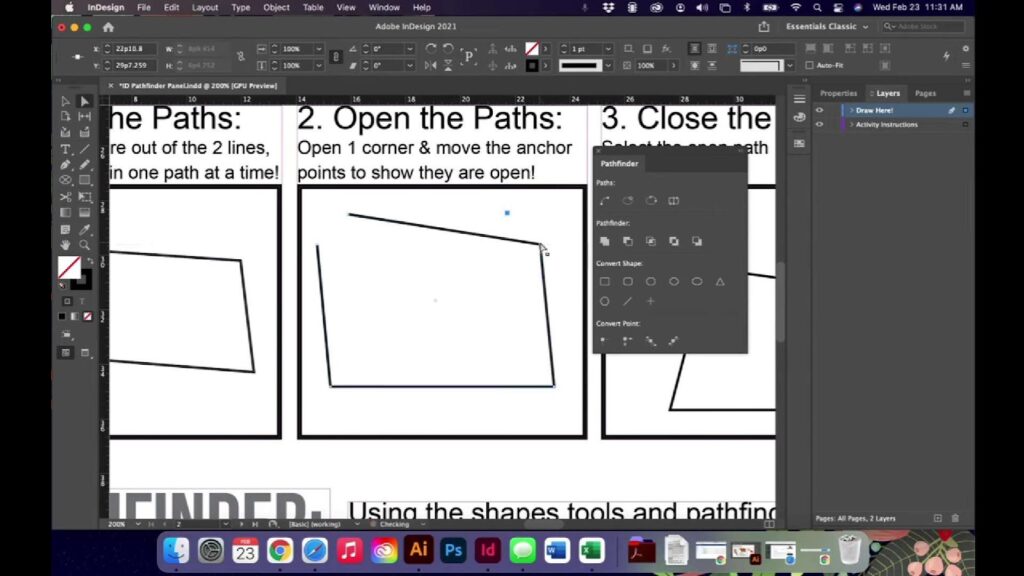
Understanding the Six Pathfinders
Let’s delve into the specifics of these dynamic options.
- Divide: Imagine having a pair of invisible scissors that snip through overlapping paths, developing unique shapes as a result. That’s precisely what the ‘Divide’ option does;
- Trim: Similar to Minus Front in Shape Modes, the ‘Trim’ function cuts the uppermost object from the underlying shape. However, unlike ‘Minus Front,’ ‘Trim’ retains the original shape of the topmost object;
- Merge: The ‘Merge’ function excels in eliminating the hidden portions of a filled object that is overlapped by another object. Any strokes vanish, and overlapping objects of identical color merge seamlessly into a single shape;
- Crop: Imagine a photographic crop tool; ‘Crop’ functions along similar lines. It discards everything except the area covered by overlapping shapes;
- Outline: Aptly named, ‘Outline’ leaves just the outlines of the selected objects. Any overlapping strokes or edges are trimmed away, leaving clear, distinct outlines;
- Minus Back: Operating in opposition to ‘Minus Front,’ ‘Minus Back’ features the subtraction of the underlying shape from the topmost object.
These tools encapsulate the power of customization that the Pathfinder window offers. By exploring each tool and combining them innovatively, users can create remarkably intricate designs. However, practice is essential. Experimenting with simple shapes initially can help users get comfortable with these tools before moving on to complex designs. Understanding and mastering the Pathfinder tools will undoubtedly revolutionize the way you design and contribute to creating unique visual masterpieces.
Stay Connected for More Adobe Tech Tips
For those keen on expanding their skillset, particularly in the field of professional service firm marketing with Adobe software, there are multiple ways to stay connected for more insightful technical tips.
Become a Blog Subscriber
Consider subscribing to our blog, a treasure trove of tips, tricks, and techniques penned down by seasoned professionals. These blogs are practical guides curated specifically for those navigating the Adobe software universe.
Connect on Social Media
In addition, following our social media channels is a great way to stay updated on the latest tips and trends. These platforms also provide a platform to interact with experts and fellow Adobe software enthusiasts.
Conclusion
Taking advantage of these resources can propel advancements in using Adobe software. Whether it’s mastering the Pathfinder tool or creating compelling marketing visuals with other features, staying connected can make the learning process more engaging and fruitful.